A step by step how to to install ZENworks v7 backend services on Open Enterprise Server and can be used for SUSE Linux too.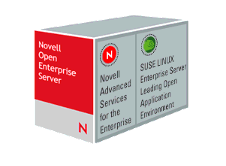
1- Pre-Installation Tasks
- HW: 290 M on HD for 100-500 Users with 512 RAM (1 G Ram for 200 Users.
- SW Requirements:
- eDirectory v8.7.3 and LDAP Configured and running.
- Statis IP configuration and Samba updated to v3.0.9-2.6
- ConsoleOne installed with ZENworks Snap-in.
- Quit Sybase DB if it's installed and running on the server.
- Administrative Workstation (Windows) -- Optional
- Win2000Pro-SP4, WINXP-SP1, Win2000Server-SP4, Win3002.
- Novell Client v4.9 SP1a or later installed.
2- Determine the required services to install from ZENworks Backend Services.
3- Install ZENworks v7 Desktop Management
- Login as root, insert and mount ZEnworks v7 DM Linux CD.
- Change directory to CD mounted directory and execute ./setup script.
- Press 3 Enter(s) for Introduction, Prequisties Info and License Agreement.
- Choose the Install set: Enter 2 to install ZENworks Desktop Management.
- Note: we can select 1 to install all features on the same server.
- Enter TREE information: ValueSYS and provide administrative account.
- Administrative User: admin,valuesys (Notice Comma) and enter password
- Enter License Code or Press enter to use evulation for 90 days.
- Press (Y) for Installation of Inventory Standalone Server.
- Inventory Standalone Configuration: Enter (Y) to create Server Package and Database Location Policy Objects with Server Package.
- Inventory Proxy Configuration: Press Enter to accept default proxy port.
- SSL Configuration: Enter (Y) to enable secure LDAP between Inventory and eDir.
- NETBIOS Configuration appears if Netbios entry is not specified in smb.conf (Accept Default or enter Unique Netbios name)
- Review Summery and press Enter to start Installation.
- Skip Readme file by entering (2) to reach Installation Complete Page.
- Check displayed log file for errors.
- proxydhcp service is not started by default (if you need it start using rcproxydhcp start)
- Press Enter to exit Installation.
4- Post-Installation Tasks
- Ensure eDirectory Schema extended: ConsoleOne - Tools - schema Manager - check for (zenlocZFD7Installed).
- Create Search Policy to reduce Tree Walking. (Check Policies)
- Modify DHCP settings (if needed) to specify that Middle tier is DHCP and DHCP Proxy by adding host entry for it.
5- Verify ZENworks v7 DM is Installed
- Check Daemons: novell-zdm-awsi, novell-proxydhcp, novell-tftp .. etc in /etc/ini.d/
- Check ZEN Files: under /opt/novell/zenworks/*
6- Proxydhcp Service configuration
- Disable or Ignore Local DHCP service through /etc/opt/novell/novell-proxydhcp.conf
- LocalDHCPFlag = 1 (Change this entry from 0 to 1)
- Start the service and activate it across reboots
- service novell-proxydhcp start; chkconfig novell-proxydhcp on
ZENworks v7 Middle Tier Installation
1- Preinstallaion Requirements
- Apache2 on Linux or ISS on Windows
- Enable Clear Text Password through LDAP in eDirectory or export SSL certificate and associate it with installation.
- iManager - eDirectory Administration - Modify Object - Select LDAP Group Object
- Deselect (Require TLS for Simple Binds with Password).
- Extend eDirectory Schema Extensions (From Windows Administrative Workstation)
- Insert ZENworks v7 Desktop Management CD - when autorun select Desktop Management
- Select English Language - Schema Extension and Product Licensing
- Accept License Agreement then NEXT to continue
- Select TREE: VALUESYS and Ensure Extend Schema Option is selected - YES - Finsih.
- Create Middle Tier Proxy Account has read right for CN attribute and write right to zendmWSNetworkAddress on Users Context.
- ConsoleOne on Administrative Workstation - Create New User under ZEN.Valuesys container
- Username: ZDMMidTierUser - Surname: ZENworks - Password: novell
- Edit Rights for ZDMMidTierUser as follows:
- Add this user trustee to ValueSYS organization.
- Delete [All Attribute Rights] using Delete Property
- Select [Entry rights] and select Supervisor and Inheritable rights.
- Click ADD PROPERTY and select Show All Properities checkbox and add (CN, zendmWSNetworkAddress)
- Ensure both previous rights has Write and Inheritable rights - Ok twice.
- Make aaziem trustee of ZDMMidTierUser
- Add Property - Select Equivalent to Me - Select Write, Read and Compare rights
- Now aaziem capable of administrating ZENworks MiddleTier Server.
2- ZENworks Middle Tier Installation
- Ensure The eDirectory server is restarted after extending the schema.
- Login as root, insert and mount ZEnworks v7 DM Linux CD.
- change directory to CD mounted directory and execute ./setup script.
- Press 3 Enter(s) for Introduction, Prequisties Info and License Agreement.
- Choose the Install set: Enter 3 to install ZENworks Middle Tier Server.
- Note: we can select 1 to install all features on the same server.
- Enter eDirectory Server IP Address: 192.168.10.254 then Enter to continue.
- Proxy User: admin.valuesys or ZDMMidTierUser.ZEN.ValueSYS and password then Enter to continue.
- Users Context: valuesys then Enter to continue
- Review Summery and press Enter to start Installation.
- Skip Readme file by entering (2) to reach Installation Complete Page.
- Check displayed log file for errors.
- Press Enter to exit Installation.
3- Verify ZENworks Middle Tier Installation
- Launch: http://oes-sp1.valuesys.com/oneNet/xtier-stats for MiddleTier status.
- Launch: http://oes-sp1.valuesys.com/oneNet/xtier-login for Login using aaziem.
- Launch: http://oes-sp1.valuesys.com/oneNet/wsimport
- Launch: http://oes-sp1.valuesys.com/oneNet/zen
ZENworks Desktop Management Agent Installation on Workstations
1- Preinstallation Requirements
- Win2000Pro-SP4, WinXP-SP1 and Win98SE.
- Workstations' NIC PXE enabled if Preboot Services are used.
- MSI v2.0 and optional Novell Client v4.9SP1.
2- Manual Installation
Insert ZENworks Desktop Management CD - English - Desktop Management Agents
- Next and Agree to License Agreement - Select the required components (all)
- Enter IP Address of Middle Tier Server: 192.168.10.254 - Next
- Check both Display ZENworks Middle Tier Authentication Dialog and Allow Users to Change MT address - Next
- Startup Options: Select Application Explorer or Application Windows at startup. - Next
- If needed: Select Limit Application Launcher to One Tree Only and specify the Tree - Install - Finish.
3- Verify Installation
- Check Add/Remove Programs and Check Services in Control Panel for WS Manager, NAL and RM.

